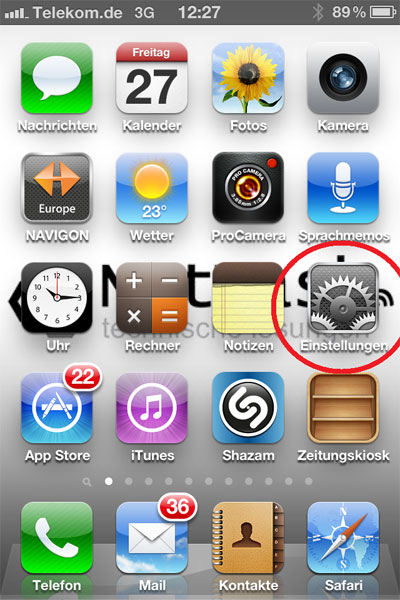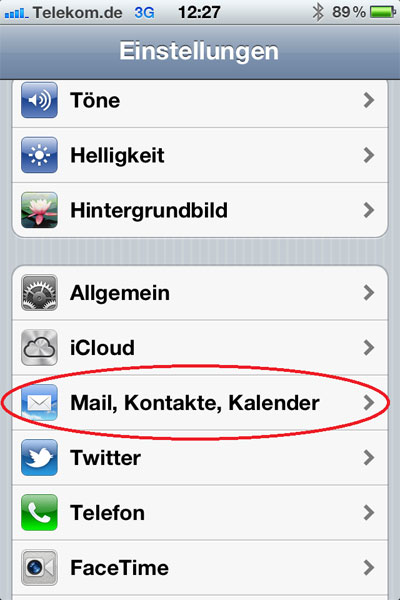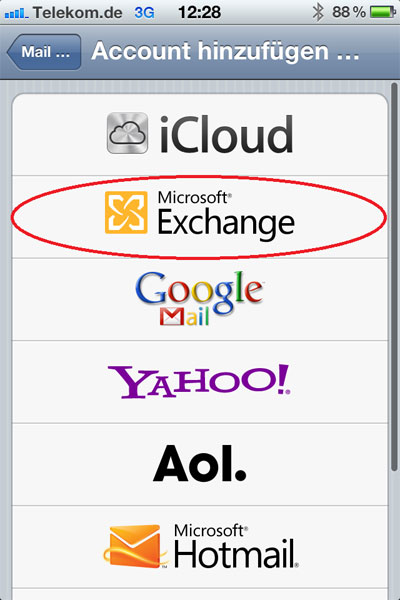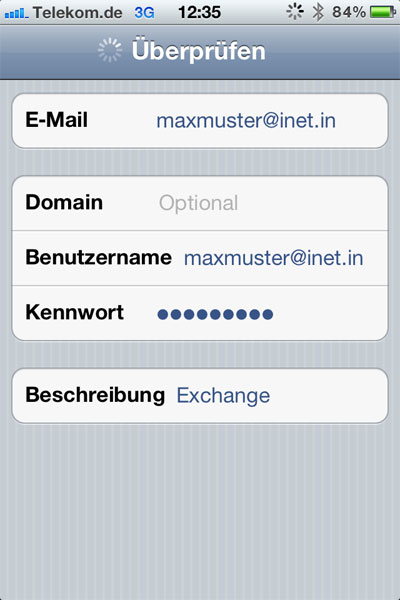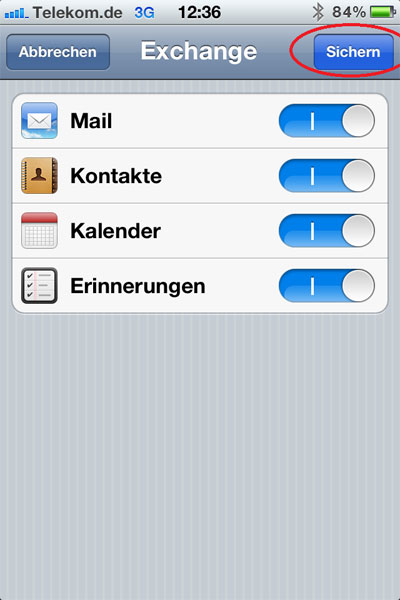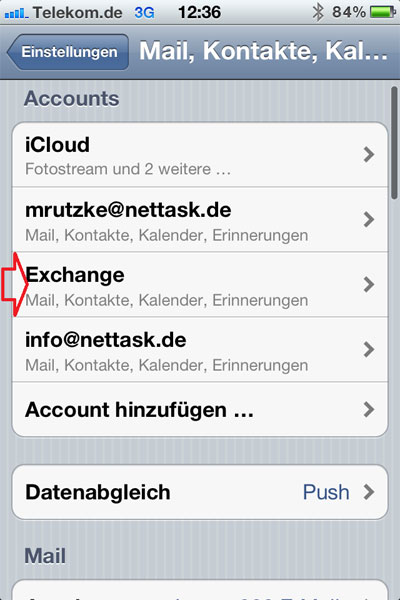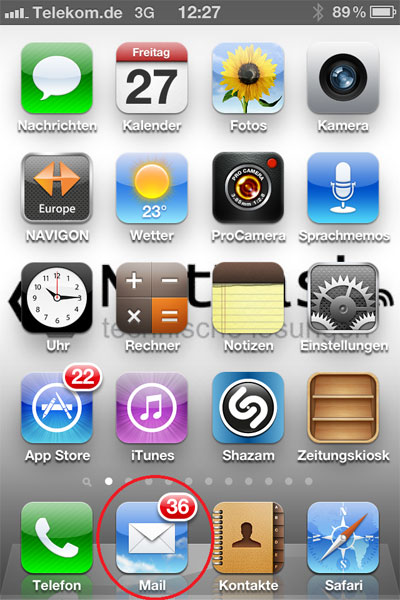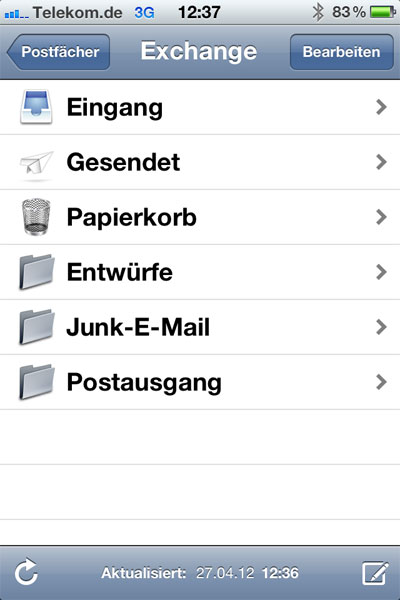For the most secure way to create your Exchange mail account on the iPhone, follow the next steps:
Step 1:Click on "Settings"
|
Step 2:- "Mail, Contacts, Calendars"
|
Step 3:- "Add Account"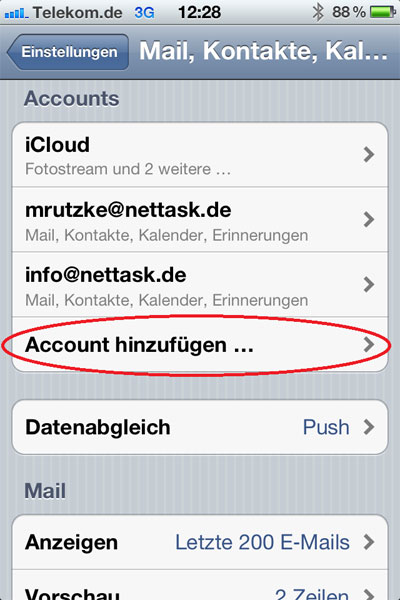 |
Step 4:- "Microsoft Exchange
|
Step 5:- "E-mail" - "Here is your full e-mail address into the"- "Domain" - "not complete this field" - "Username" - "Here is your full e-mail address into the" - "Password" - "Enter your password here" - "Description" - "Here set your desired mailbox name or enter alternative-mail address as the description"
|
Step 6:- "Secure the account"
|
Step 7:- "Your account has now fully invested" - "Home button press"
|
Step 8:- "You are in the main menu and can now use Mail, Calendar, and memories" - "Please enter the sync a few minutes, should dnn all entries currently displayed"
|
Step 9:You can now use your iPhone to your mailbox.
|